compressimage
Main Functions
Compress JPEG and PNG image files by adjusting compression quality to reduce file size. All compressed images are output in JPEG format.
How to Use
- Upload Image: Select the JPEG or PNG file you want to compress.
- Adjust Quality: Use the quality slider (ranging from 0.05 to 1.0) to set the compression level. Lower values result in smaller files but also lower image quality.
- Compress Image: Click the "Compress Image" button to start the process.
- Download Result: Preview the compressed image and download it to your device.
Core Advantages
- Privacy & Security: All image processing and compression happen directly in your browser locally. Images are not uploaded to any external server, ensuring your data privacy and security.
- Performance Improvement: Reducing image file sizes significantly speeds up website loading, lowers bounce rates, and saves bandwidth, leading to better user experience and improved SEO performance.
- Ease of Use: No registration or software installation is required. The entire process is done within your browser with a simple and intuitive interface.
Important Notes & Limitations
- Format Conversion: This tool is a JPEG compressor; therefore, uploaded PNG images will be converted to JPEG format after compression.
- File Size Limit: As processing is browser-based, there are no strict server-side limits. However, processing very large images (e.g., over 20-30MB) may be slow or fail due to browser memory limitations.
- Batch Processing: The current version only supports processing one image at a time; batch compression is not available.
Frequently Asked Questions (FAQ)
- Which image formats can I compress? This tool supports JPEG and PNG formats for upload. All images are converted to JPEG format after compression.
- Are my images uploaded to a server? No. All image processing and compression happens directly in your browser, ensuring your privacy and data security.
- How does the quality slider work? The quality slider ranges from 0.05 (highest compression, lowest quality) to 1.0 (lowest compression, highest quality). Lower values will result in smaller file sizes but may reduce image detail. A common starting point is between 0.7 and 0.85 for a good balance.
- Is there a file size limit for uploads? Since processing is done in-browser, there are no strict server-side limits. However, very large images (e.g., over 20-30MB or extremely high resolution) may perform slowly or encounter browser memory limitations. Performance depends on your computer's resources.
- Can I compress multiple images at once? Currently, this tool processes one image at a time. For batch processing, you'll need to upload and compress each image individually.
- Why do PNG images become JPEG after compression? This tool is primarily a JPEG compressor. When you upload a PNG, it's drawn onto a canvas and then exported as a JPEG image using the selected quality setting. JPEG is a lossy format, which is why it can achieve high compression ratios, while PNG is typically lossless.
- What quality setting is best? There's no single "best" setting; it depends on your needs. For web use, qualities between 0.7 (70%) and 0.85 (85%) often provide a good balance of file size reduction without noticeable degradation in visual quality. Experiment with the slider to find the best setting for your specific image.
価格設定モデル:
Free
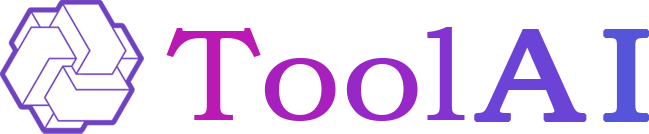
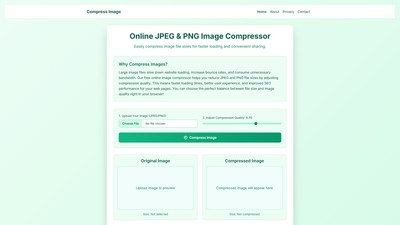
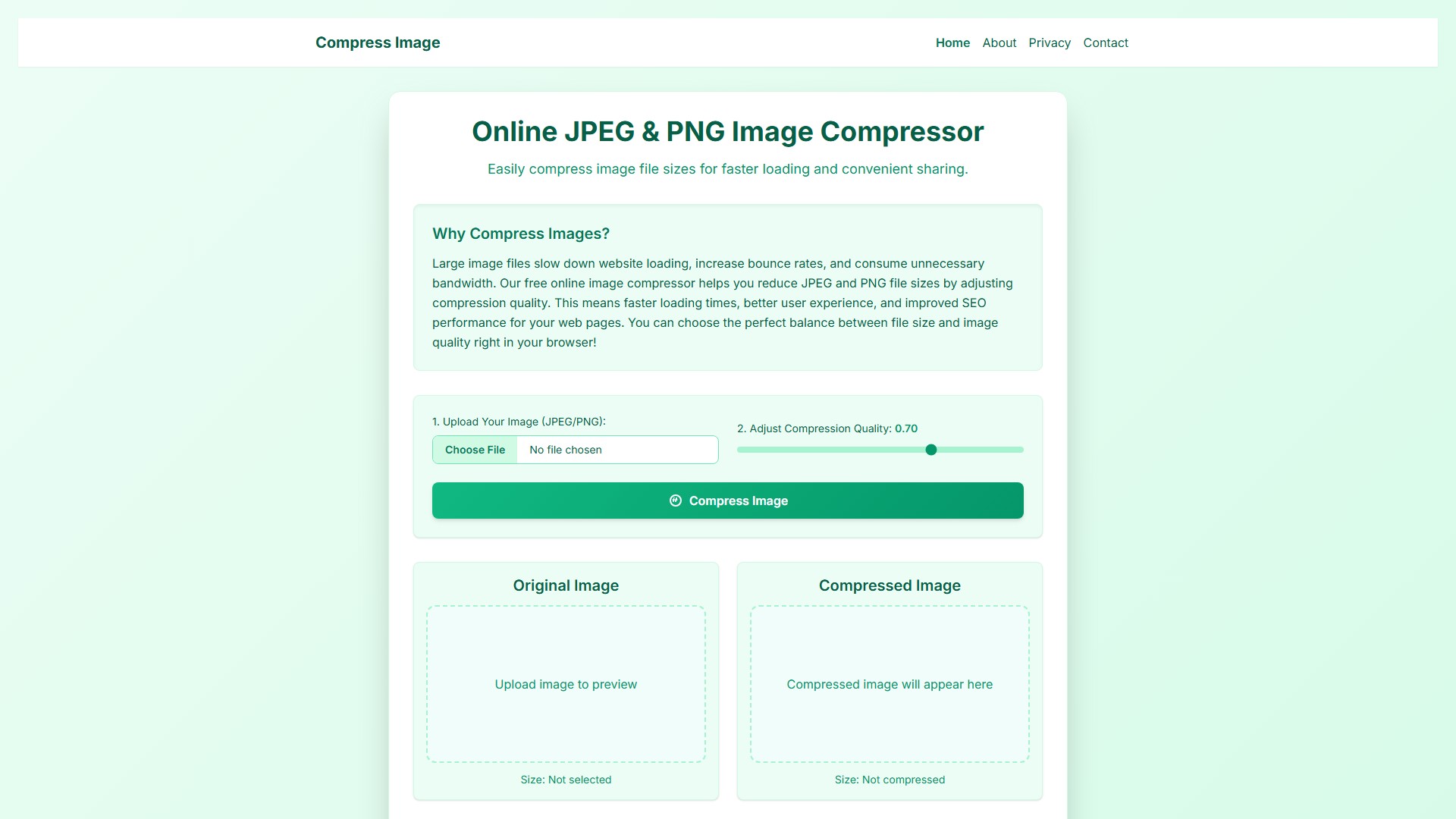
議論する